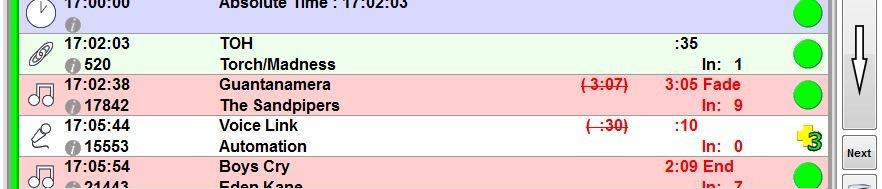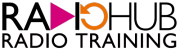[h5p id=”22″]
Load up the Automation log on Myriad by going to ‘File>Open Station Database’ and select ‘NorthPole’. (if not already opened)
On the log side Select ‘Goto’ and choose the date and time you wish to voicetrack for.
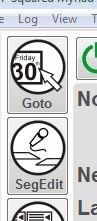
When ready to record your voicelink highlight the item you want to play after your link. Click on ‘SegEdit’ to the left of the log
Click on the Microphone Icon or hit the Spacebar to start playing the item you will be talking out of.
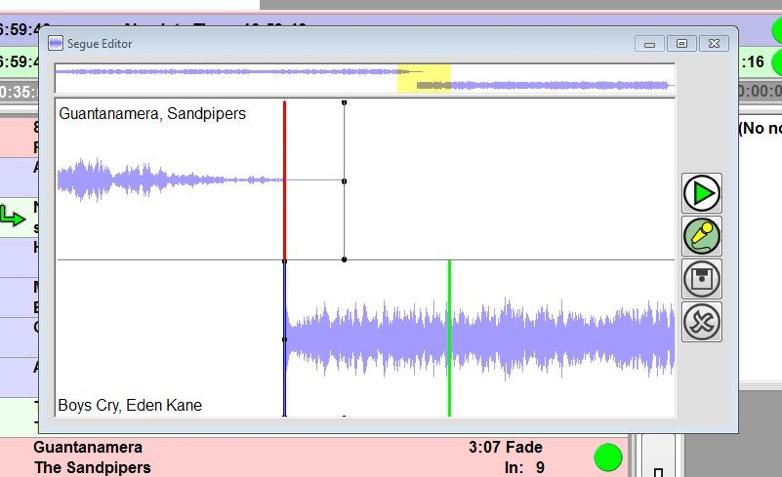
Press the Spacebar again when you want to start talking

Press the Spacebar again when you want the next item to start playing.
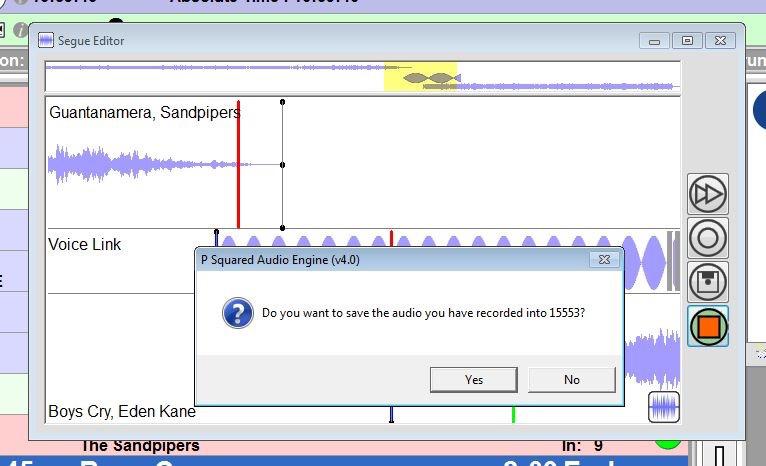
Press the Spacebar again when you have finished your link and you will be asked if you want to save your recording.
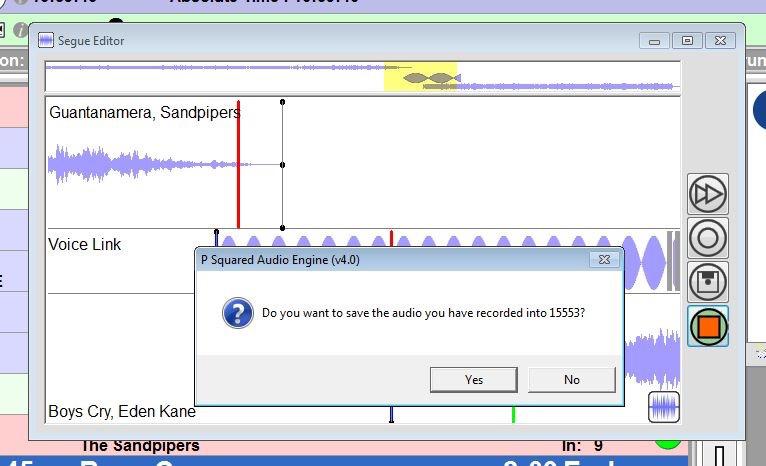
Press the Spacebar again if you are happy and it will save it into the log.
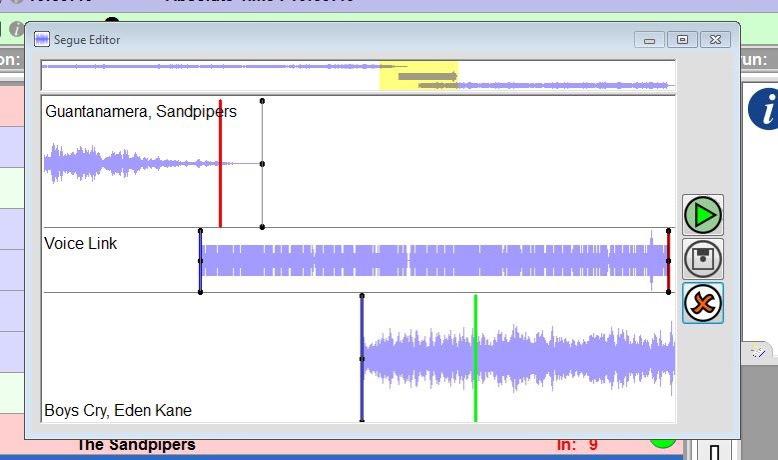
Otherwise press ’N’ or click on no to go through the process again.
You can always re-position it so it sits nicely between the 2 songs, by dragging the waveform.
You can then use the arrow keys on the keyboard to scroll to the next point in the log where you want to insert a link.